How to find the fastest route
- Platform
- This tutorial is for iPhone .
Droppath can help you find the fastest route between all the stops in your route. In this tutorial, we are going to cover the basic use case for the app: add destinations, optimize the route, get directions and start driving!
Create a new route
First, you need to create a new route. Go to the My Routes tab and tap on the button at the top right of the screen in the navigation bar.
The app will switch to the Destinations tab. The list will be empty if you have not set the default start and end destinations.
Add your destinations
Now, you are ready to add your stops to your route. This is done from the Add Destination screen. It can be accessed by tapping on the button at the top right of the Destinations or the Map tab.
From this screen, you can select from a list of multiple methods. The simplest is to start typing in the field at the top of the screen.
A unique number (in this route) will be assigned to each destination in the order they are added.
Repeat this step for each destination you need to add.
Calculate the optimal route
To find the optimal way to visit each destinations, you have to calculate the optimal route. This is done from the Destinations or the Map tab by tapping on the button at the top left of the screen and by tapping on menu item.
The Route Optimization screen will open. From there, you can set the parameters for the optimization:
- Vehicle Type
- Avoid Tolls
- Avoid Highways
In addition, there are 3 actions that this screen can perform:
- Optimize Destination Order: reorders the destinations for the shortest route that visits them all
- Fetch Directions: if you want to get driving directions in the Directions tab, you must turn this on.
- Reset Destination Numbers: if you prefer the destination numbers to be in sequential order, turn this on and a new number will be assigned to destinations after the optimization.
Start driving!
You are now ready to drive! If you fetched directions in the previous step, you can find them in the Directions tab.
At any time, you can launch another app to get directions. In the Maps tab, first select a marker and tap on the slanted arrow button at the bottom right. In the Destinations tab, first tap on a row to open the detail screen and tap on the button. In the Directions tab, tap on the slanted arrow on the header rows. You can launch one of these third-party apps to get step-by-step directions:
- Apple Maps
- Google Maps
- Waze

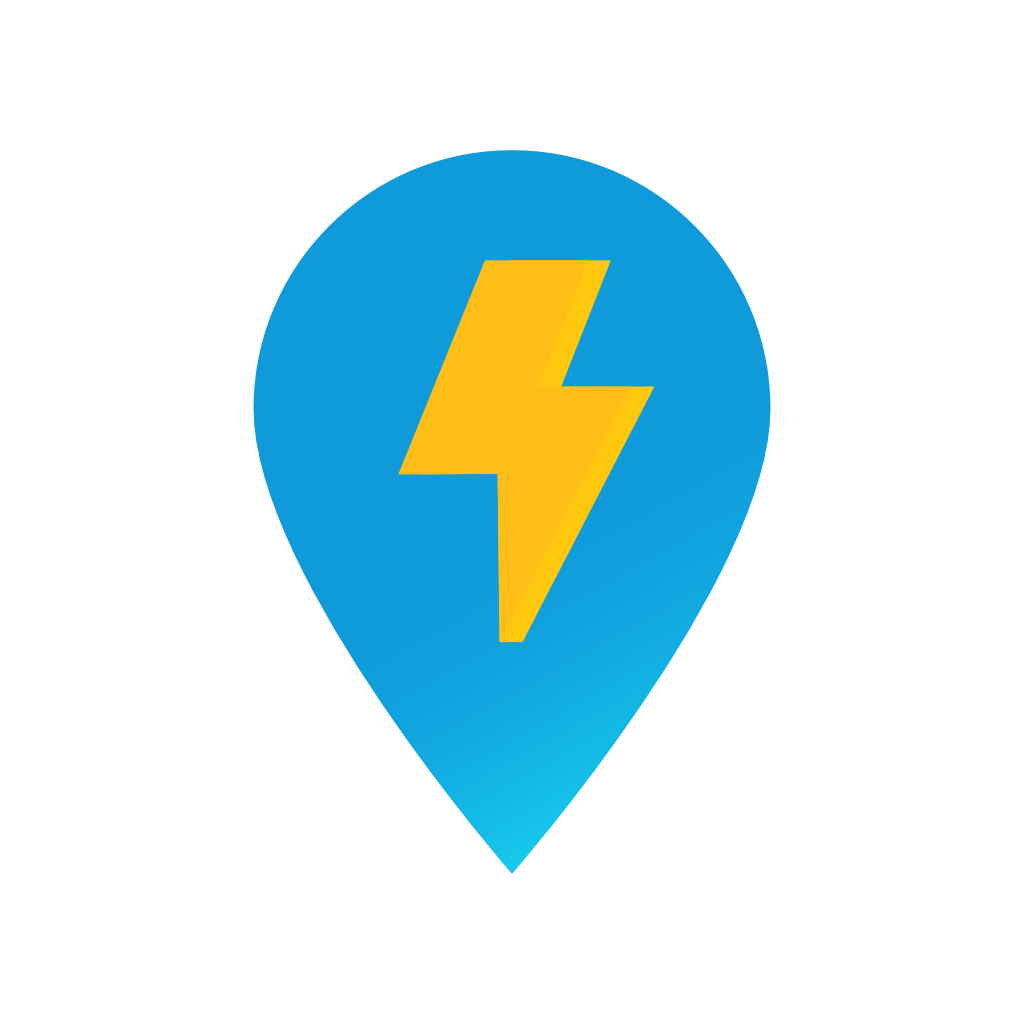
 Descarregar para iOS
Descarregar para iOS
 Descarregar para Android
Descarregar para Android